Computer Systems and Programming Languages
Computer Systems
1. Basic Structure of a Computer
Definition: A computer is an electronic device that processes data according to instructions provided by software. The basic structure of a computer includes:
- Input Unit: Accepts data and instructions (e.g., keyboard, mouse).
- Central Processing Unit (CPU): The brain of the computer, performing calculations and executing instructions.
- Memory Unit: Stores data and instructions temporarily or permanently.
- Output Unit: Displays or outputs the processed data (e.g., monitor, printer).
Working:
- Input: Data is entered through input devices.
- Processing: The CPU processes the data by executing instructions stored in memory.
- Storage: The processed data is stored in memory or on secondary storage devices.
- Output: Results are output through output devices.
Advantages:
- Modularity: Components can be upgraded or replaced (e.g., adding more RAM).
- Efficiency: Performs calculations and processes data quickly.
- Versatility: Capable of handling various tasks (e.g., word processing, gaming).
Disadvantages:
- Complexity: Requires understanding of multiple components for troubleshooting.
- Cost: High-performance components can be expensive.
- Obsolescence: Technology evolves rapidly, leading to outdated hardware.
2. Computer Associated Peripherals
Definition: Peripherals are external devices connected to a computer, enhancing its capabilities. They can be classified into three categories:
- Input Devices: E.g., keyboard, mouse, scanner.
- Output Devices: E.g., monitor, printer, speakers.
- Storage Devices: E.g., USB drives, external hard drives.
Advantages:
- Enhanced Functionality: Peripherals extend the capabilities of a computer (e.g., printers for output).
- Customization: Users can select peripherals to meet specific needs (e.g., gaming mice).
Disadvantages:
- Compatibility Issues: Some peripherals may not work with all systems.
- Space and Management: Additional devices can clutter workspaces and require management.
- Costs: Quality peripherals can be expensive.
3. Memory Types
1. RAM (Random Access Memory)
Definition: Volatile memory used for temporary storage while a computer is running.
Advantages:
- Speed: Fast read/write operations improve system performance.
- Volatility: Temporary storage allows quick access to frequently used data.
Disadvantages:
- Volatility: Data is lost when the computer is powered off.
- Cost: High-capacity RAM can be expensive.
2. ROM (Read-Only Memory)
Definition: Non-volatile memory that permanently stores firmware.
Advantages:
- Persistence: Data is retained even when the power is off.
- Stability: Contains critical system instructions that do not change.
Disadvantages:
- Limited Write Capability: Data cannot be easily modified.
- Cost: More expensive than traditional storage for large data.
3. Secondary Storage Devices
Definition: Non-volatile storage used for long-term data retention.
Advantages:
- Capacity: Large amounts of data can be stored permanently.
- Cost-Effective: Generally cheaper per gigabyte than RAM.
Disadvantages:
- Speed: Slower than RAM; read/write speeds can vary.
- Mechanical Failures: HDDs are prone to physical damage; SSDs can wear out over time.
4. System Configuration
1. Features and Comparison
SSD vs. Hybrid Drives
SSD (Solid State Drive)
- Definition: A storage device that uses flash memory to store data, offering faster read and write speeds.
- Advantages:
- Speed: Significantly faster boot and load times.
- Durability: No moving parts, making them more resistant to physical shock.
- Energy Efficiency: Consumes less power, prolonging battery life in laptops.
- Disadvantages:
- Cost: More expensive per gigabyte compared to traditional HDDs.
- Limited Write Cycles: Although modern SSDs have improved longevity, they still have a finite number of write cycles.
Hybrid Drive (SSHD)
- Definition: Combines traditional HDD and SSD technology, using SSD for frequently accessed data and HDD for larger storage.
- Advantages:
- Cost-Effective: Offers a balance between performance and storage capacity at a lower cost than pure SSDs.
- Storage Capacity: Provides more storage than most SSDs at a comparable price.
- Disadvantages:
- Speed: Not as fast as pure SSDs for all operations.
- Complexity: May not always optimize data storage effectively compared to a dedicated SSD.
Types of RAM
DDR (Double Data Rate)
- DDR3: Older standard, slower speeds compared to newer types.
- DDR4: Common in modern systems, offers higher speeds and better power efficiency.
- DDR5: The latest standard, providing even higher speeds and bandwidth.
SRAM (Static RAM)
- Definition: Faster and more expensive than DRAM, used for cache memory in CPUs.
- Advantages:
- Speed: Much faster than DRAM.
- Stability: Data is retained as long as power is supplied, without refresh cycles.
- Disadvantages:
- Cost: More expensive per bit than DRAM.
- Density: Less dense, requiring more physical space.
DRAM (Dynamic RAM)
- Definition: Commonly used for main system memory; requires constant refreshing to retain data.
- Advantages:
- Cost-Effective: Cheaper and denser compared to SRAM.
- Sufficient Speed: Adequate for most applications.
- Disadvantages:
- Speed: Slower than SRAM.
- Power Consumption: Requires more power due to refresh cycles.
Processors - Cores and Threads
Cores: Physical processing units within a CPU. More cores can handle more tasks simultaneously.
- Single-Core: Can handle one task at a time.
- Multi-Core (Dual, Quad, Hexa, Octa): Can process multiple tasks concurrently, improving multitasking and performance in demanding applications.
Threads: Virtual processing units created by the CPU. Technologies like Intel's Hyper-Threading allow each core to handle two threads.
- Advantages of Threads:
- Improved efficiency and resource management.
- Enhanced performance in multi-threaded applications.
- Advantages of Threads:
Advantages:
- Performance Optimization: Configurations can enhance overall system performance.
- Customization: Users can choose components that meet their needs (e.g., SSD for speed).
Disadvantages:
- Complexity: Understanding specifications and compatibility can be challenging.
- Potential Bottlenecks: An unbalanced system (e.g., powerful CPU with slow RAM) can limit performance.
5. BIOS Configuration
Definition: The Basic Input/Output System (BIOS) initializes hardware during the booting process and provides runtime services for operating systems and programs.
Steps for BIOS Configuration:
- Enter BIOS Setup:
- Restart the computer.
- Press the designated key (often Del, F2, or Esc) during the initial startup screen.
- Navigate the BIOS Menu:
- Use arrow keys to move through the menu options.
- Common sections include "Main," "Advanced," "Boot," and "Exit."
- Configure Settings:
- Boot Order: Set the order of devices (e.g., HDD, SSD, USB) for booting.
- System Time/Date: Adjust the system clock if necessary.
- Hardware Settings: Enable or disable integrated peripherals (e.g., USB support).
- Save Changes:
- After making adjustments, navigate to the "Save & Exit" option.
- Confirm any prompts to save changes.
- Exit BIOS:
- The computer will restart with the new BIOS settings.
Advantages:
- System Initialization: Ensures all hardware components are recognized and functioning.
- Customization: Users can tweak settings for better performance or compatibility.
Disadvantages:
- Risk of Misconfiguration: Incorrect settings can lead to boot failures or hardware issues.
- Limited User Interface: Often not user-friendly for beginners.
6. PC Connection Interfaces
Comparison of Interfaces:
- USB (Universal Serial Bus): Connects peripherals; supports data transfer and power supply.
- SATA (Serial ATA): Interface for connecting storage devices; supports fast data transfer rates.
- HDMI (High-Definition Multimedia Interface): Transmits audio and video signals; used for monitors and TVs.
- NFC (Near Field Communication): Short-range communication for contactless transactions.
- Bluetooth: Wireless technology for short-range data exchange.
| Interface | Type | Speed | Usage | Advantages | Disadvantages |
|---|---|---|---|---|---|
| USB | Universal Serial Bus | Up to 20 Gbps (USB 3.2) | Connecting peripherals (e.g., mouse, keyboard, printers) | Versatile, widely supported | May require additional drivers |
| SATA | Serial ATA | Up to 6 Gbps (SATA III) | Connecting storage devices (HDD, SSD) | Simple to use, hot-swappable | Limited to storage devices only |
| HDMI | High-Definition Multimedia Interface | Up to 48 Gbps (HDMI 2.1) | Transmitting audio and video (e.g., monitors, TVs) | Supports high-quality video/audio | Limited cable length can affect signal |
| NFC | Near Field Communication | Up to 424 Kbps | Contactless payments, data transfer | Fast, secure, easy to use | Very short range, low data rate |
| Bluetooth | Wireless Technology | Up to 3 Mbps (Bluetooth 5.0) | Connecting wireless devices (e.g., headphones, mice) | Convenient, low power | Range limitations, can experience interference |
Advantages:
- Versatility: Different interfaces allow for a wide range of devices to be connected.
- Speed Variability: Newer interfaces (e.g., USB 3.0) offer faster data transfer rates.
Disadvantages:
- Compatibility Issues: Not all devices support every interface.
- Cable Management: Multiple connection types can lead to clutter and confusion.
7. RAID (Redundant Array of Independent Disks)
Definition: RAID is a data storage virtualization technology that combines multiple physical disk drive components into a single logical unit for data redundancy and performance improvement.
RAID Levels:
- RAID 0: Stripes data across multiple disks for increased speed but offers no redundancy.
- RAID 1: Mirrors data across two disks for redundancy; if one fails, the other retains the data.
- RAID 5: Stripes data with parity across three or more disks, providing redundancy and efficient storage.
- RAID 6: Similar to RAID 5 but with an additional parity block, allowing for two disk failures.
Advantages:
- Data Redundancy: Protects against data loss due to drive failure (especially RAID 1, RAID 5).
- Improved Performance: Some configurations (e.g., RAID 0) increase read/write speeds.
Disadvantages:
- Complexity: Setting up and managing RAID can be complicated.
- Cost: Requires multiple hard drives, increasing overall expense.
8. GPU Basics
Definition: A Graphics Processing Unit (GPU) is a specialized processor designed to accelerate graphics rendering.
Functions:
- Handles rendering of images, animations, and video.
- Performs complex calculations required for visual effects and image processing
Advantages:
- Parallel Processing: Handles multiple calculations simultaneously, enhancing performance in graphics and computational tasks.
- Specialization: Optimized for rendering graphics, which improves performance in gaming and visual applications.
Disadvantages:
- Cost: High-performance GPUs can be expensive.
- Heat Generation: GPUs produce significant heat, requiring adequate cooling solutions.
9. Synchronization Across CPU and GPU
Definition: Synchronization refers to the coordination between the CPU and GPU to ensure data consistency and manage tasks efficiently.
Advantages:
- Efficiency: Ensures smooth operation for applications requiring both CPU and GPU.
- Improved Performance: Effective synchronization can lead to better overall system performance.
Disadvantages:
- Complex Programming: Requires careful programming to manage synchronization effectively.
- Overhead: Synchronization processes can introduce latency if not managed correctly.
Computer Languages
1. Machine Language
Definition: The lowest-level programming language consisting of binary code that the computer's CPU can directly execute.
Advantages:
- Speed: Directly executed by the CPU, resulting in high performance.
- Control: Offers precise control over hardware resources.
Disadvantages:
- Complexity: Difficult to understand and write; not human-readable.
- Portability Issues: Machine language is specific to a particular architecture.
2. Assembly Language
Definition: A low-level programming language that uses mnemonic codes and symbols to represent machine-level instructions.
Advantages:
- Efficiency: More efficient than high-level languages in terms of speed and resource use.
- Hardware Control: Provides more control over hardware compared to high-level languages.
Disadvantages:
- Complexity: Still low-level and difficult for most programmers.
- Limited Portability: Assembly code is specific to a particular processor architecture.
3. High-Level Language
Definition: Programming languages that are more abstract and closer to human languages, making them easier to read and write.
Examples: Python, Java, C++.
Advantages:
- Ease of Use: More readable and easier to write than low-level languages.
- Portability: High-level languages can often run on different systems with minimal modification.
Disadvantages:
- Less Control: Abstraction can limit control over hardware.
- Performance Overhead: Generally slower than low-level languages due to the need for translation to machine code.
4. Steps in the Development of a Program
Developing a program typically involves several key steps:
1. Problem Definition
- Clearly define the problem that the program will solve. Understand the requirements and constraints.
2. Planning/Design
- Outline the program's architecture, including data structures, algorithms, and user interface design. This may involve flowcharts or pseudocode.
3. Implementation (Coding)
- Write the actual source code in the chosen programming language. Follow best practices for coding, including proper documentation.
4. Testing
- Test the program thoroughly to identify and fix bugs. This includes:
- Unit Testing: Testing individual components for correctness.
- Integration Testing: Testing how different components work together.
- System Testing: Testing the complete system to ensure it meets requirements.
5. Debugging
- Identify and correct errors found during testing. Use debugging tools and techniques to trace issues.
6. Documentation
- Write user manuals and technical documentation. Good documentation helps users understand how to use the program and assists future developers in maintaining it.
7. Maintenance
- After deployment, maintain the program by fixing bugs, updating features, and adapting to changing requirements.
8. Review and Refine
- Evaluate the program's performance and usability. Gather user feedback to identify areas for improvement.
Advantages:
- Structured Approach: Provides a clear pathway from problem to solution.
- Documentation: Promotes good practices for maintaining and understanding code.
Disadvantages:
- Time-Consuming: Can take significant time to develop and test programs.
- Complexity in Large Projects: Large programs can become unwieldy and difficult to manage.
5. Compilation and Execution
1. Compilation
Definition: Compilation is the process of translating high-level source code written in a programming language (like C, C++, or Java) into machine code that the computer's processor can execute.
Steps in Compilation:
- Preprocessing: The preprocessor handles directives (e.g., #include in C) to include libraries and prepare the source code for compilation.
- Lexical Analysis: The compiler scans the code to break it down into tokens, which are the smallest elements like keywords, operators, and identifiers.
- Syntax Analysis: The compiler checks the tokens against the grammar rules of the programming language to ensure the code is structured correctly (parsing).
- Semantic Analysis: The compiler checks for semantic errors (e.g., type mismatches) and ensures the meaning of the code is valid.
- Intermediate Code Generation: The compiler translates the high-level code into an intermediate representation (IR), which is easier to optimize.
- Optimization: The compiler optimizes the intermediate code for performance, reducing execution time and resource usage.
- Code Generation: The optimized intermediate code is translated into machine code, producing an executable file.
- Linking: The linker combines the object code with libraries to produce a complete executable program.
Advantages of Compilation:
- Performance: Compiled code typically runs faster than interpreted code because it is directly translated into machine code.
- Error Detection: Many errors are caught at compile time, reducing runtime errors.
Disadvantages of Compilation:
- Development Time: The compilation process can take time, especially for large programs.
- Less Flexibility: Changes in the code require recompilation to test, which can slow down the development process.
2. Execution
Definition: Execution is the process where the compiled machine code is run by the CPU.
Steps in Execution:
- Loading: The operating system loads the executable file into memory.
- Linking: Any external libraries needed by the program are linked into memory.
- Instruction Fetch: The CPU fetches instructions from memory.
- Decoding: The CPU decodes the fetched instructions to determine what actions to perform.
- Executing: The CPU executes the decoded instructions, performing calculations, reading data, or writing output.
- Termination: Once the program completes its tasks, it terminates, and control returns to the operating system.
Advantages of Execution:
- Immediate Feedback: Allows for real-time interaction with the program.
- Dynamic Behavior: Programs can react to user input or other events in real time.
Disadvantages of Execution:
- Runtime Errors: Some errors may only be detected when the program is executed, which can lead to unexpected behavior.
- Overhead: The execution of interpreted languages may be slower than compiled languages
6. Compiler, Interpreter, and Assembler
- Compiler:
- Advantages: Efficient execution of programs, good optimization.
- Disadvantages: Longer initial processing time, less flexible during development.
- Interpreter:
- Advantages: Easier debugging and more flexible during development.
- Disadvantages: Slower execution since it translates code line-by-line.
- Assembler:
- Advantages: Direct conversion of assembly to machine language, allowing for performance optimizations.
- Disadvantages: Limited use case, primarily for very low-level programming.



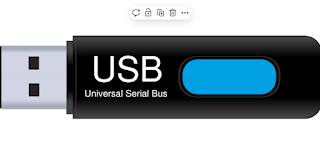

Thanks